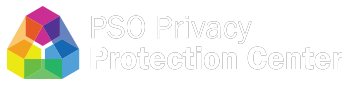PSOPPC Website Accessibility Notice
Section 508 - EIT Accessibility
As a contractor to the Agency for Healthcare Research and Quality (AHRQ), the Patient Safety Organization Privacy Protection Center (PSOPPC) is committed to making its website and electronic information technology (EIT) accessible to the widest possible audience, including individuals with disabilities. In keeping with this mission, the PSOPPC complies by implementing the regulations of Section 508 of the Rehabilitation Act and the Department of Health and Human Services (HHS) Section 508 Implementation Policy.
Synopsis of Section 508 Accessibility Requirements
Section 508 of the Rehabilitation Act of 1973, as amended by the Workforce Investment Act of 1998, requires that when Federal agencies procure, develop, maintain, or use EIT, they ensure that Federal employees and members of the public with disabilities have access to and use of information and data that is comparable to the access to and use of information and data that is available to individuals without disabilities.
The first regulation implementing Section 508 was issued by the Architectural and Transportation Barriers Compliance Board (the "Access Board"), an independent Federal agency, whose primary mission is to promote accessibility for individuals with disabilities. This regulation is referred to as the Access Board's "EIT Accessibility Standards," which became enforceable on June 21, 2001. The Access Board's standards set forth a definition of EIT and the technical and functional provisions and performance criteria necessary for compliance with Section 508.
In January 2005, the Secretary of HHS signed the "HHS Policy for Section 508 Electronic and Information Technology (EIT)". This policy establishes guidance for implementing Section 508 throughout the Department.
Although Federal agencies have an explicit statutory obligation to make all EIT that they develop, procure, maintain, or use compliant with Section 508, individuals may only file complaints or lawsuits to enforce Section 508 requirements with respect to EIT systems procured or deployed on or after June 21, 2001. Section 508 requirements do not apply retroactively to pre-existing EIT. However, as agencies upgrade and change their EIT, they must comply with the standards. Specifically, the Electronic and Information Technology Accessibility Standards: Economic Assessment states that:
"The standards are to be applied prospectively and do not require Federal agencies to retrofit existing electronic and information technology. As agencies upgrade and change their electronic and information technology, they must comply with the standards."
It should be noted, however, that Federal agencies have additional responsibilities under Section 501 and Section 504 of the Rehabilitation Act. These Sections require that agencies provide reasonable accommodation to employees with disabilities and provide program access to members of the public with disabilities and take other actions necessary to prevent discrimination on the basis of disability in their programs.
Alternate Access to Web Information:
At this time, all PSOPPC Web information is accessible via screen readers and other accessibility tools.
Users who require an alternative means of access to any information on a PSOPPC website, may contact the PSOPPC Help Desk at support@psoppc.org or (866) 571-7712. When contacting the Help Desk, users are asked to specify the nature of the accessibility problem, the web address of the requested information, and their contact information.
Adobe PDF
Many documents on the PSOPPC website are available in PDF format. Adobe Reader, formerly called Acrobat Reader, includes a built in Read Out Loud tool. If a user's current version of Adobe Reader does not have this feature, the updated plug-in is available at no charge from Adobe. The recommended version for PSOPPC website PDF documents is Adobe Reader version 9.0 and higher.
Adobe Reader synthesizes the text in Adobe PDF files into speech, using a regular Windows or Macintosh computer, allowing anyone to read basic Adobe PDF text files aloud, without a screen reader.
The Read Out Loud Option may be accessed by using the following key board short cuts:
- View single page:- Shift + Ctrl + V
- Read entire document:- Shift + Ctrl + B
To install the latest version of the Adobe Reader go to: http://get.adobe.com/reader/
If screen reader software is used (e.g., an audio-enabled web browser) which that is not compatible with Adobe Reader, Adobe provides a free online tool which converts the content of PDF files to a format which can be understood by most screen reader applications. If users need assistance converting PDF documents, Adobe offers conversion tools at its Accessibility Resource Center at:
http://www.adobe.com/accessibility/index.html
Microsoft Office Files
Microsoft Word
Microsoft Word files normally have the file extension ".doc" and may be read by recent versions of Word and by some other word processors. To view these files users will need Microsoft Word, which is a part of Microsoft Office. If users do not have Microsoft Word, then the files can be viewed using: Microsoft's free Word Viewer
If users have trouble downloading Word files from the Web browser, users can right-click on the link, and save the file to their computer's hard drive. The Word file can then be opened from the hard drive by double-clicking it.
Microsoft Excel
Microsoft Excel files normally have the file extension ".xls". To view these files users will need Microsoft Excel, which is a part of Microsoft Office. If users do not have Microsoft Excel, the files may be viewed using: Microsoft's Excel
Microsoft PowerPoint
PowerPoint files are used for presentations. To view these files users will need Microsoft PowerPoint, which is a part of Microsoft Office. If users do not have Microsoft PowerPoint, the files may be viewed using: Microsoft's free PowerPoint Viewer
If users have trouble downloading PowerPoint files from the Web browser, they can right-click on the link, and save the file to their computer's hard drive. The PowerPoint file can then be opened from the hard drive by double-clicking it.